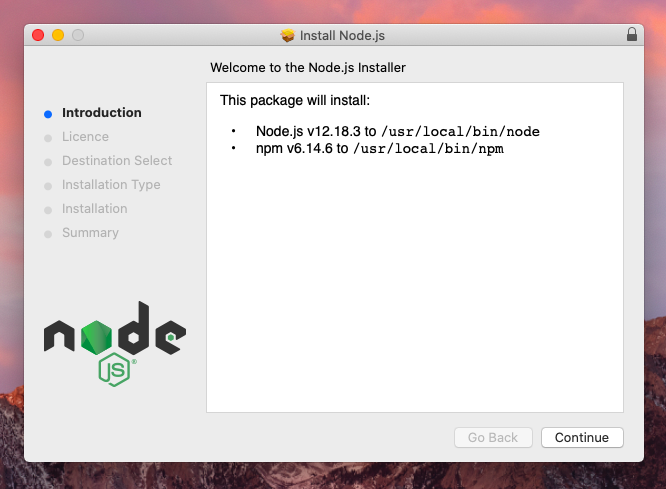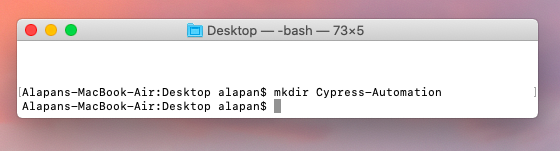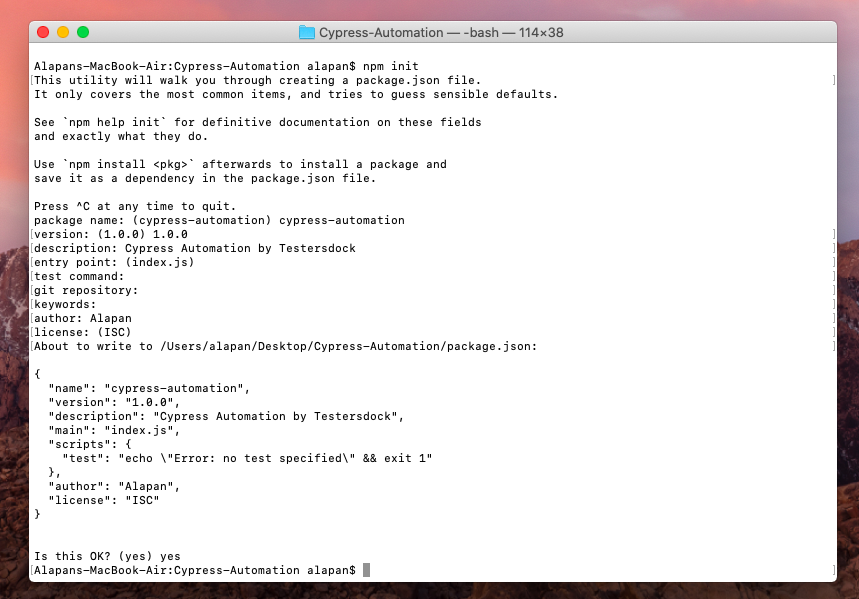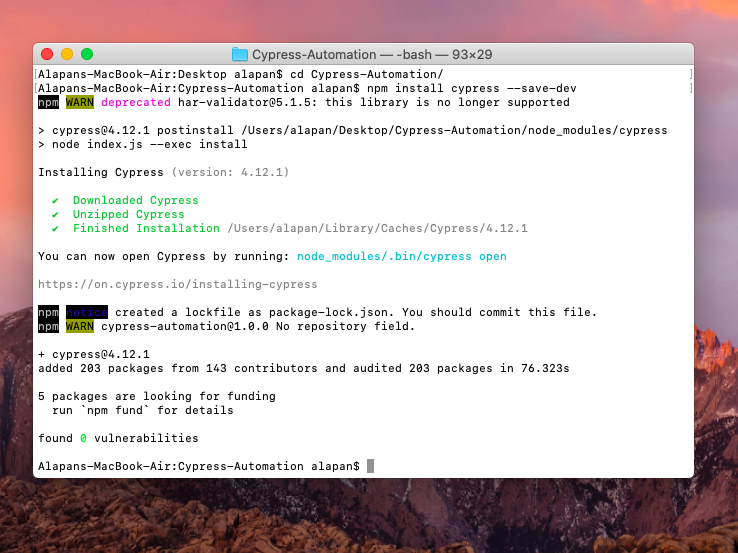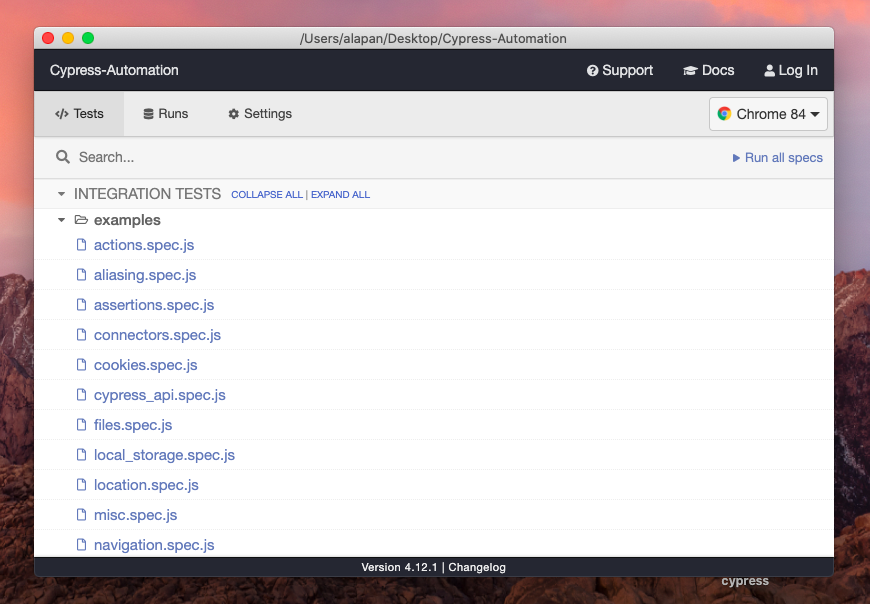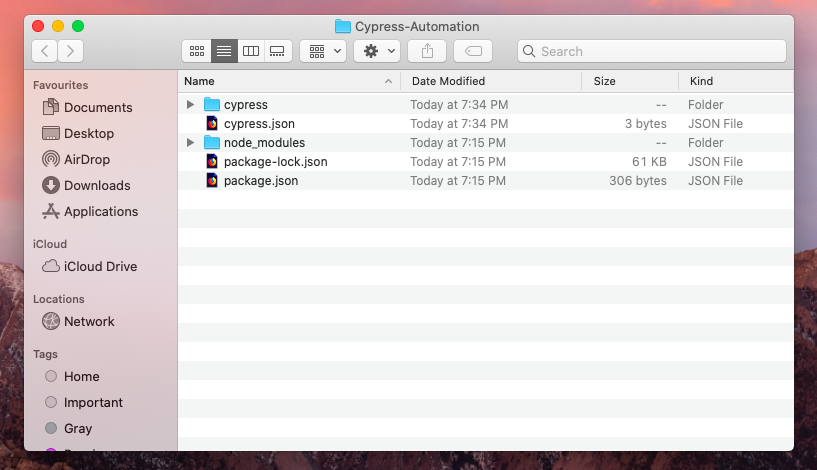In this tutorial, I would be discussing step by step on how to install cypress via npm. This tutorial can be used for both Mac and Windows.
Step 1: Download and Install Node js and npm from the Node JS Official website. Both Node Js and Node package manager(npm) will be installed from a single installer file.
Step 1(a): For windows, we have to do just one additional step after Step 1, which is to set the NODE_HOME in the environment variable. To set the environment variable, go to My Computer(or This PC) -> Properties -> Advanced System Settings -> Environment Variables -> System Variables (New) and then input Variable name as NODE_HOME and Variable value as C:\Program Files\nodejs (By default Node JS is installed under Program Files, in case if it’s not there, mention the correct path) and click OK.
Step 2: Create a folder where you will install cypress.
Step 3: The next step is to create a package.json file inside our folder. Package.json files contain the metadata of the relevant project. To create the file, open Terminal(for MAC) or Command Prompt(for Windows) and run the command –
1 | npm init |
If you want to read more about package JSON you can refer to this article. After npm init you will be asked to input a few details, but except package name, version, description, author press Enter key keeping the value as empty for all other options. The screenshot below will give you a better idea.
Step 4: We will now install cypress inside our folder. You can find the commands to install cypress from here. The command we will use is:
1 | npm install cypress --save-dev |
During the installation, we can ignore all warnings and notices that we get. Once the installation is successful we could see a node_modules folder and a package-lock.json file being created.
Step 5: Next step is to create the cypress specific folders. To do that we will run the command:
1 | node_modules/.bin/cypress open |
Two things will happen. One, the cypress Test Runner will open. Second, a folder named cypress and a file named cypress.json will be created.
That’s it! You’ve successfully installed cypress. If you’re facing any issues while installing cypress or have any questions, please let me know in the comments.
Do check out 🙂
Github: https://github.com/alapanme/Cypress-Automation
All Cypress Articles: https://testersdock.com/cypress-tutorial/