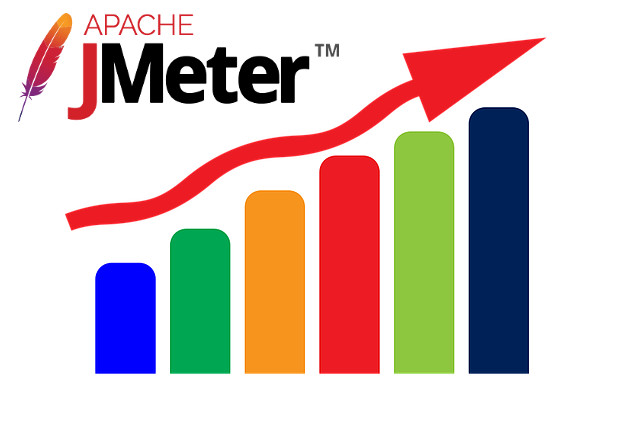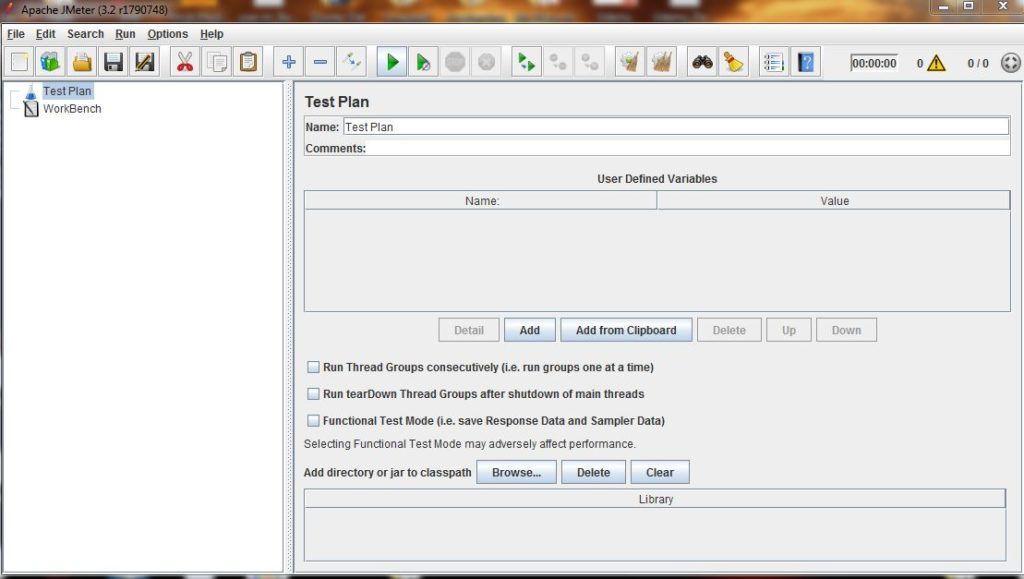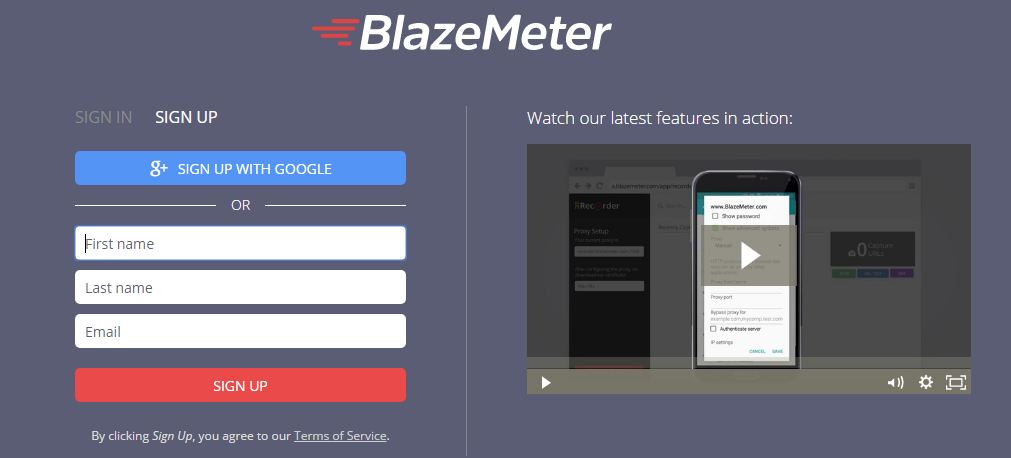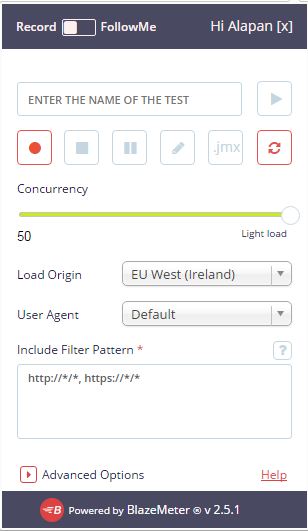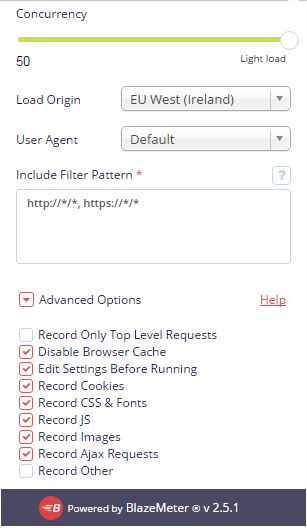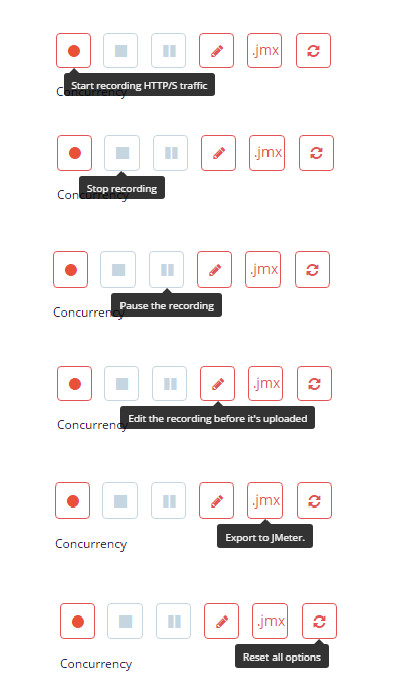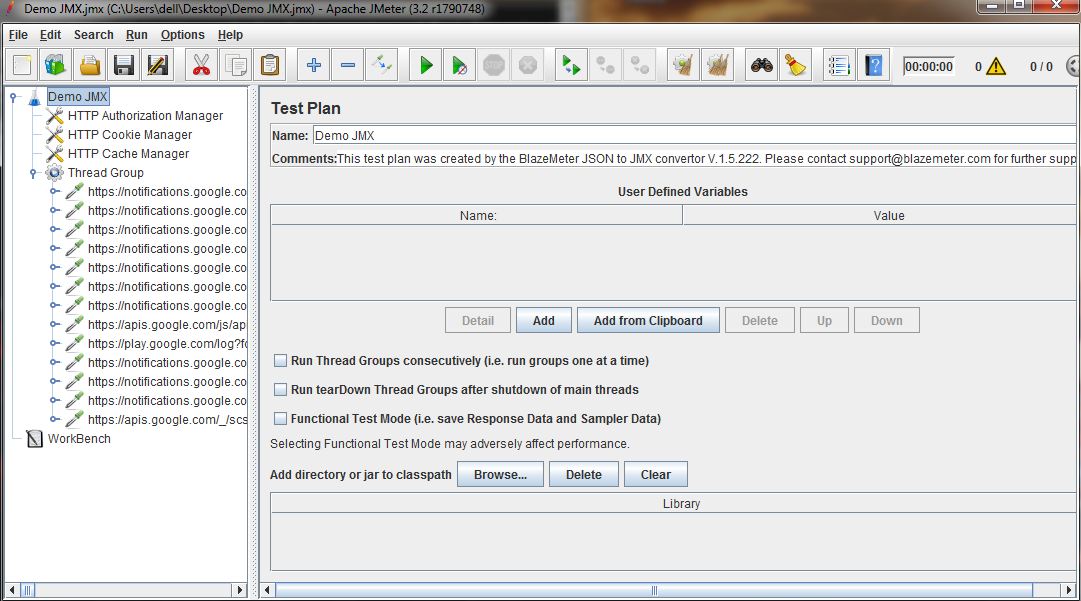JMeter is an open source tool for Performance Testing. The great thing about JMeter is that it has an intuitive UI with tons of features. But to learn them and using it to your needs is again a different story altogether. There are two ways to use JMeter:
1. Configure the settings using the JMeter UI.
2. Write .JMX scripts and run it via JMeter.
The problem with the first approach is that you have to have knowledge of every functionality that JMeter provides because otherwise, you won’t be able to simulate the Load properly. And the problem with the second approach is that it’s a very tedious job and again you would require a good knowledge to script JMeter Test Cases. But if you’re a lazy sloth like me, then there is a tool which gives to you the option to just record the user activity and convert it into JMeter Test Cases and that is Blazemeter.
Blazemeter is a cloud-based performance testing tool. The best part about Blazemeter is that it seamlessly integrates with JMeter, making it really easy to write and perform Load tests. To create the JMX script, first, do a free sign up at Blazemeter.com.
Next, install the Blazemeter Chrome plugin.
Next, Go to Advanced options, and select the options as per your need. Advanced Settings provide more granularity in terms of what are the things you need to capture in your JMeter script. Leave the Concurrency value as it is, we are not performing the Load test from Blazemeter, so this option won’t be applicable.
Next, open the website you want to create the Load Test cases for. Click on Start Recording, perform the activities you want to use to create the Load. Once you’re done, click on Stop Recording. You can Pause your recording at any time if you need to. If you want to make any changes to the script, use Edit. Finally, click on .jmx to export the JMX script.
Once you’re done with creating the JMX script, open it in JMeter to verify the Test Case(s).
That’s it! You’ve successfully created your JMeter script using Blazemeter. Go to Thread Group, Apply some load, and run your Test Cases.