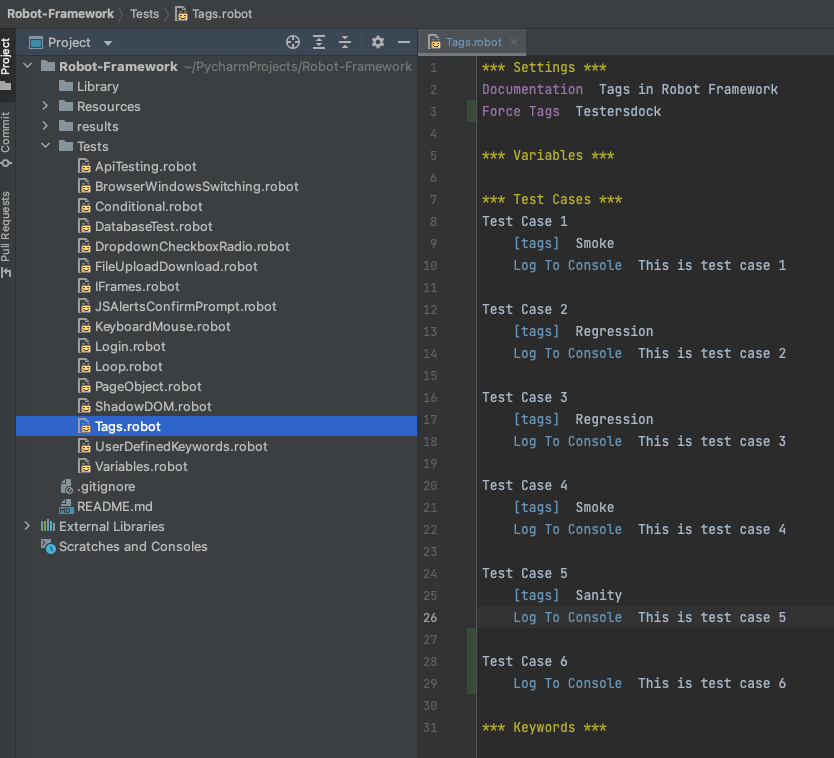Using tags in Robot Framework is a simple, yet powerful mechanism for classifying test cases. Tags are free text and they can be used at least for the following purposes:
1. Tags are shown in test reports, logs, and, of course, in the test data, so they provide metadata to test cases.
2. Statistics about test cases (total, passed, failed are automatically collected based on tags).
3. With tags, you can include or exclude test cases to be executed.
4. With tags, you can specify which test cases should be skipped.
Let’s write a simple test to further deep dive.
1 2 3 4 5 6 7 8 9 10 11 12 13 14 15 16 17 18 19 20 21 22 23 24 25 26 27 | *** Settings *** Documentation Tags in Robot Framework *** Variables *** *** Test Cases *** Test Case 1 [tags] Smoke Log To Console This is test case 1 Test Case 2 [tags] Regression Log To Console This is test case 2 Test Case 3 [tags] Regression Log To Console This is test case 3 Test Case 4 [tags] Smoke Log To Console This is test case 4 Test Case 5 [tags] Sanity Log To Console This is test case 5 *** Keywords *** |
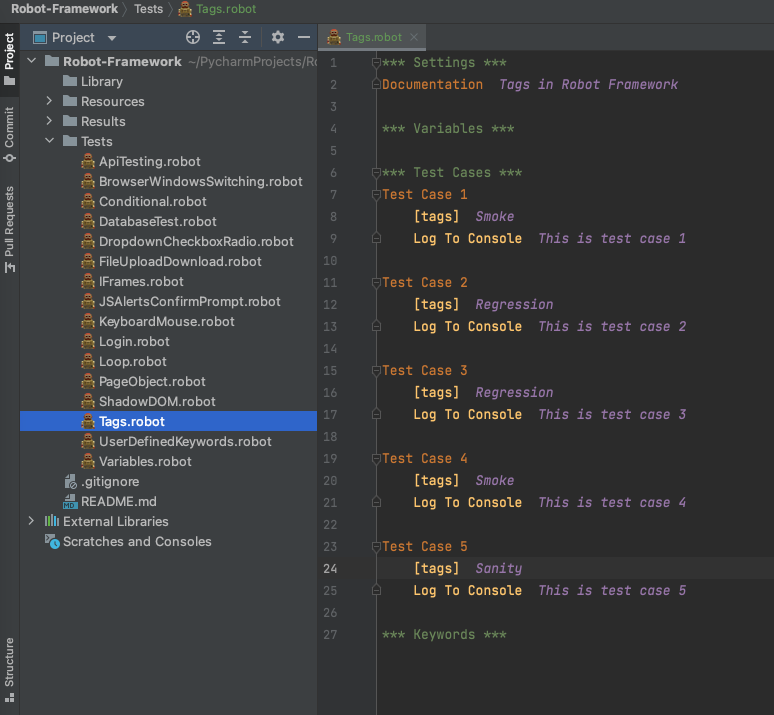
Use Case 1: Only execute Tests with ‘Smoke’ Tag.
1 | robot -d results -i Smoke Tests/Tags.robot |
-i Smoke (Include Smoke) will ensure only tests with ‘Smoke’ tag are executed. So from our test, only Test Case 1 and Test Case 4 will be executed.
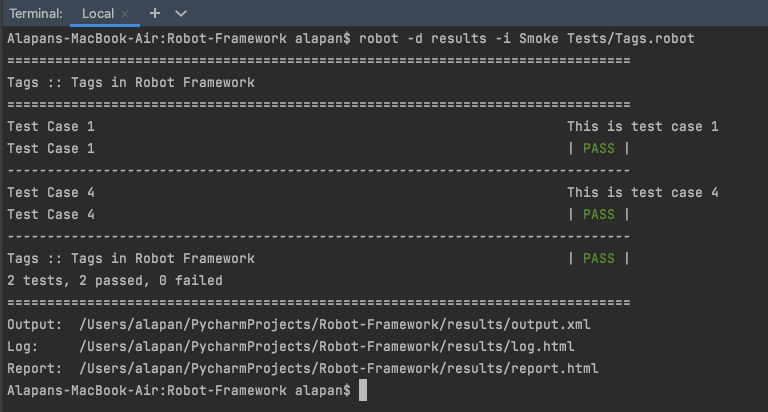
Use Case 2: Only execute Tests with ‘Smoke’ and ‘Sanity’ Tags.
1 | robot -d results -i Smoke -i Sanity Tests/Tags.robot |
-i Smoke -i Sanity will ensure only tests with ‘Smoke’ and ‘Sanity’ tags are executed. So from our test, only Test Case 1, Test Case 4, and Test Case 5 will be executed.
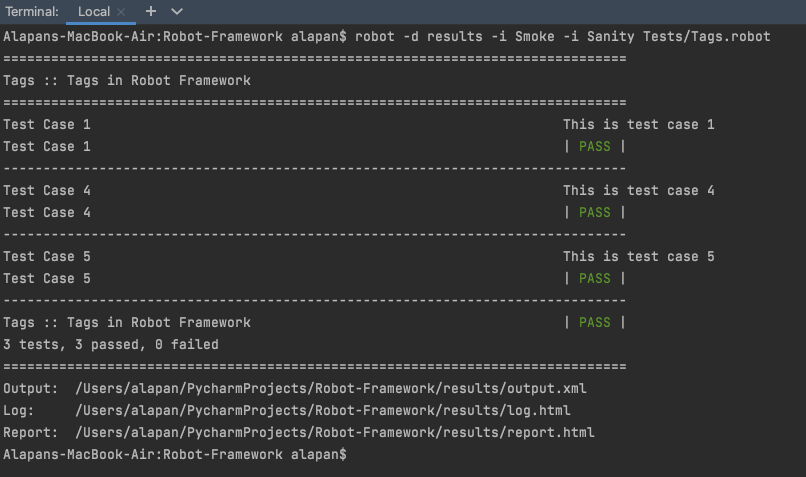
Use Case 3: Execute all tests excluding ‘Smoke’ Tag.
1 | robot -d results -e Smoke Tests/Tags.robot |
-e Smoke (Exclude Smoke) will ensure that all tests are executed except the ones with the ‘Smoke’ Tag. So from our test, only Test Case 2, Test Case 3, and Test Case 5 will be executed.
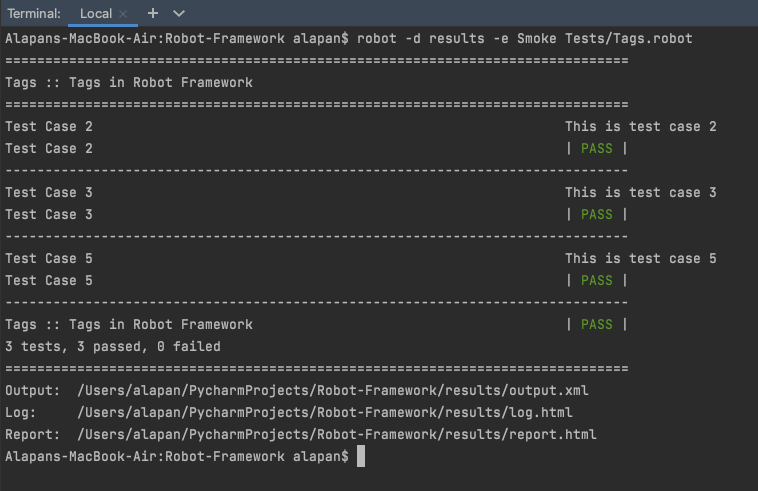
Use Case 4: Execute all tests excluding ‘Smoke’ and ‘Regression’ Tags.
1 | robot -d results -e Smoke -e Regression Tests/Tags.robot |
-e Smoke -e Regression will ensure that all tests are executed except the ones with the ‘Smoke’ and ‘Regression’ Tags. So from our test, only Test Case 5 will be executed.
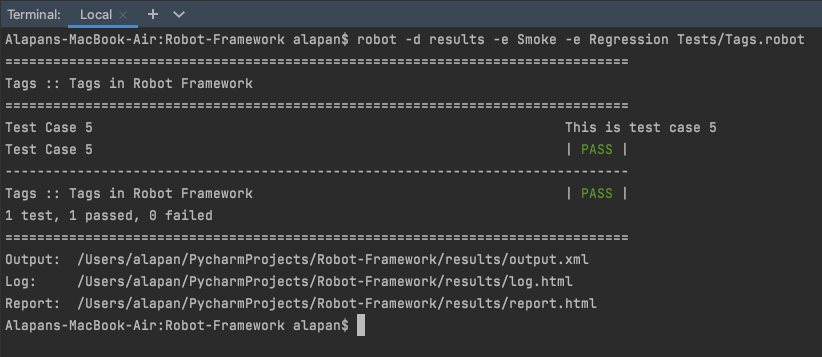
Use Case 5: Execute all tests with ‘Sanity’ Tag. All of the above examples were focussed to just one Test suite. In case we want to execute all test suites in the project we will just replace Tests/Tags.robot with Tests. ‘Tests’ is the folder where we have all our Test Suites (or robot files).
1 | robot -d results -i Sanity Tests |

Another way to apply tags to the test cases is by using Force Tags in the Settings section. All test cases in a test case file with this setting will always get the specified tag(s). If it is used in the test suite initialization file, all test cases in sub-test suites get these tags. So let’s add a Forced Tag Testersdock into our test suite and also add a test case(Test Case 6) without any tags.
1 2 3 4 5 6 7 8 9 10 11 12 13 14 15 16 17 18 19 20 21 22 23 24 25 26 27 28 29 30 31 | *** Settings *** Documentation Tags in Robot Framework Force Tags Testersdock *** Variables *** *** Test Cases *** Test Case 1 [tags] Smoke Log To Console This is test case 1 Test Case 2 [tags] Regression Log To Console This is test case 2 Test Case 3 [tags] Regression Log To Console This is test case 3 Test Case 4 [tags] Smoke Log To Console This is test case 4 Test Case 5 [tags] Sanity Log To Console This is test case 5 Test Case 6 Log To Console This is test case 6 *** Keywords *** |
Now let’s execute the test suite with our newly added Forced tag Testersdock using the command:
1 | robot -d results -i Testersdock Tests/Tags.robot |
As you can see above irrespective of whether individual test cases had tags or not, all of the test cases were executed. Also, the tags applied to each test case will continue to work as before.
Do check out 🙂
Github: https://github.com/alapanme/Robot-Framework
All Robot Framework Articles: https://testersdock.com/robot-framework-tutorial/